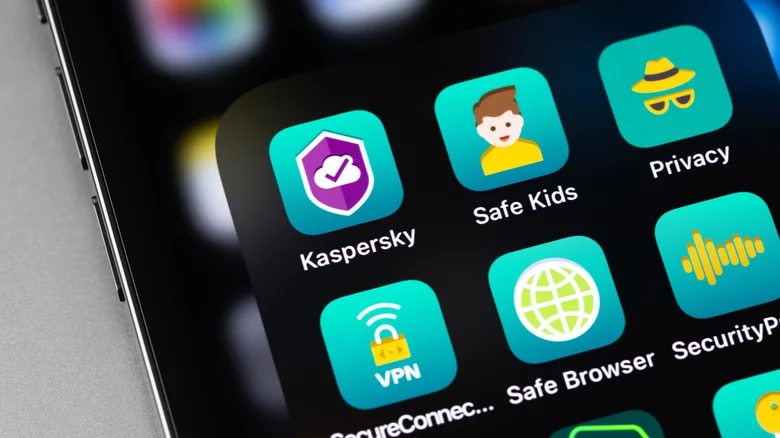
By Rob Rich via Slashgear
Malware — and other forms of digital virus — is often an irritation at best, and can be devastating at worst. Whether it’s through security exploits, data breaches, or plain old social engineering, dealing with unwanted software on your iPhone is no fun.
These infections can lead to your device being used, without your knowledge or permission, to send spam messages and more potential malware infections to others, bury you in unwanted ads, or copy and send sensitive or private information (including ID and payment numbers) to another party. In some instances, it could even outright take control of your iPhone and its various components — take photos or video without you knowing, monitor your activity, remember your password entries, etc.
No matter how you look at it, malware is a bad time, and you do not want to end up with any of these malicious programs on your phone. Here’s what you can do to find these kinds of programs, if you should encounter them, and how best to avoid such encounters in the first place.
What to do when you suspect malware on iPhone

Unfortunately, iOS doesn’t support or even allow for antivirus software. This is because iOS itself has a number of built-in safety measures working against malware and other forms of attack, and the operating system just straight-up prevents apps from being able to scan through your phone. In other words, you can’t actually “scan” for malware on your iPhone.
What you can do, however, is look through your iPhone for telltale signs of it yourself. And then get rid of the offending malware programs, of course. Here’s what to keep an eye out for:
Check for any apps that might seem unfamiliar. If you see something you don’t remember installing, it could be the culprit. Manually thumbing through your entire library of installed apps may be time consuming, but it’s the most effective way to locate something that isn’t supposed to be there.
Keep an eye out for pop-up ads, as they can often appear more frequently when your phone is infected. Some apps and games show ads intentionally, but if you see them more often than usual — and especially if you start to see them on the Home Screen — start digging through your apps.
Monitor your iPhone’s data usage, because inexplicable spikes in activity could indicate malware. Open Settings > Cellular > Usage to see how much data you’ve used for the current billing cycle.
Also check your phone’s battery usage by opening Settings > Battery and scrolling through the data. You can also see roughly how much power a given app is using, which is another good way of locating apps that aren’t supposed to be on your iPhone.
How to better protect yourself
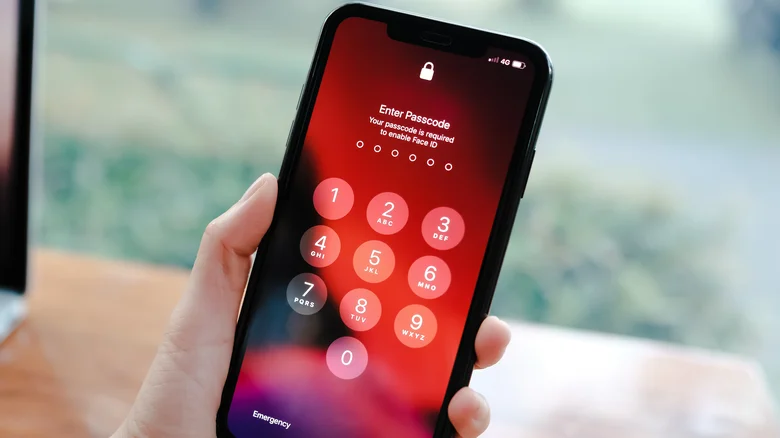
The best way to deal with malware is to, of course, not install it in the first place. But that can be tricky with all of the dubious apps and URLs out there. Still, the core rules of the internet are the same for your iPhone as they are for your computer and other devices.
If a link (in an email, direct message, or website, etc.) looks off, don’t click on it. If you think it might be legit, but aren’t sure, still don’t click on it.
It’s recommended that you only install apps from the official App Store due to Apple’s vetting process. That does lower your chances of installing something untrustworthy, but doesn’t eliminate them entirely. Even if it’s on the App Store, if it looks suspicious, leave it alone.
Never, ever, open a link you receive in a text message if it’s not from a contact you know and trust.
Regularly backup your iPhone, which will give you a way to restore your device to a pre-infected state.
Update your iPhone whenever you can. You don’t have to turn on automatic updates if you don’t want to (though Apple does recommend it), but this will keep your iPhone’s security as up-to-date as possible.
Perhaps don’t jailbreak your iPhone. As tempting as it is — since it does give you much more leeway with what you can install and do with your phone — it also removes most of Apple’s built-in protections and leaves you much more vulnerable to attack.










