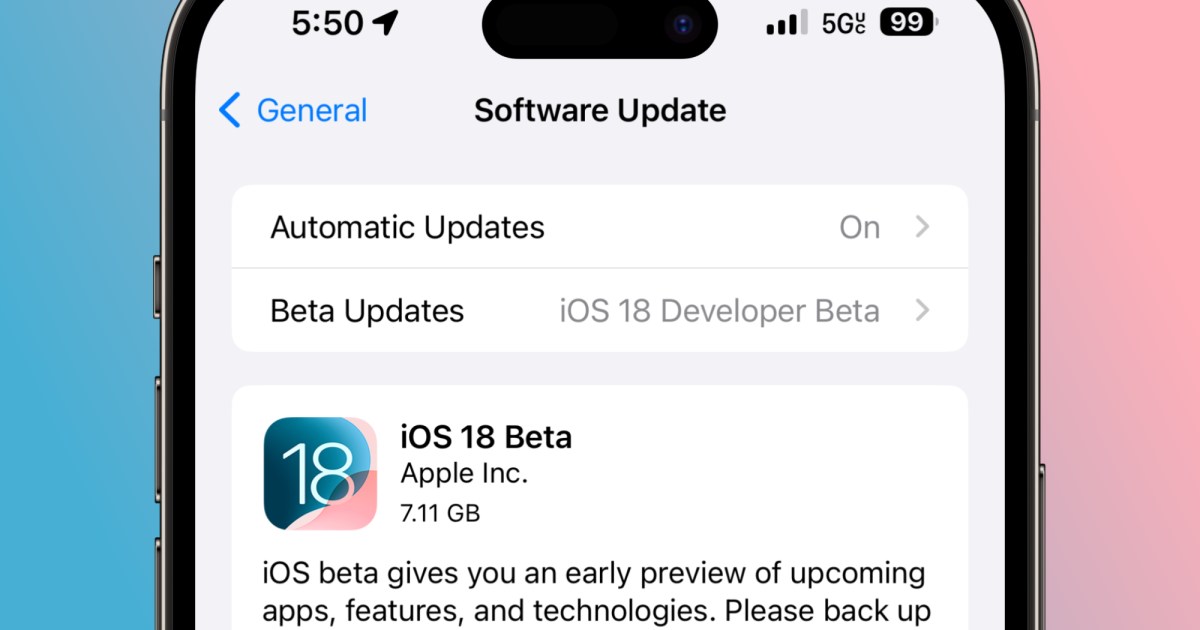
It’s that time again when Apple takes the wraps off its latest major operating system updates along with the first developer previews. This year, Apple showed off iOS 18 at WWDC 2024, which promises some exciting new “Apple Intelligence” AI enhancements for users of Apple’s latest iPhone models. That’s in addition to a much more customizable home screen experience, some big redesigns for the Control Center and Photos apps, new effects in Messages, and much more.
There’s a lot of fun stuff here that you probably can’t wait to get your hands on, but keep in mind that we’re in the very early developer beta stages right now. The final release of iOS 18 won’t likely arrive before September, alongside this year’s iPhone 16 models, so the software has a long way to go before it’s polished enough to be ready for general consumption.
Apple’s early betas are intended to let developers get a head start so they have plenty of time to get their apps ready for September. Apple recommends against installing developer betas on production devices, and it’s better off for those who just want to play with the new features to wait until the public beta arrives, which usually shows up in early July.
If you’re eager to take the plunge and have a spare iPhone lying around, it’s easier than ever to get your hands on Apple’s developer betas. For years, the only legitimate way to get a developer beta of iOS was to sign up for the $99-per-year Apple Developer program. However, that changed last year with the first iOS 17 developer betas, when Apple began making them available to anyone who registered for a free Apple Developer account. It seems that’s the new normal now, as it’s the same for iOS 18.
However, just remember that even though Apple isn’t charging for access to these developer betas, they’re still intended for “devices dedicated for iOS 18 beta software development.” Don’t install these on your primary device without expecting problems. At the very least, you’ll encounter incompatibilities with some third-party apps, and your battery life is almost certain to take a nosedive as Apple doesn’t optimize its software this early in the game.
Lastly, Apple will not service devices running betas, even if the problem isn’t software-related. If you have to take your iPhone in to an Apple Store for repairs, you’ll need to wipe it and revert back to the last public release of iOS 17.
Back up your iPhone
If you’re willing to live on the edge and install an early developer beta on your primary iPhone, you’ll want to make sure you’re not sticking your neck out too far by making a backup of your iPhone first.
This is a good idea before installing any major iOS update, but it’s something that shouldn’t be skipped when installing a developer beta. Remember that Apple only intends these betas for test devices that don’t have anything important on them, so there’s no guarantee that your data will survive the update.
Plus, since Apple’s warranty doesn’t cover an iPhone running an iOS beta, you’ll need something to fall back to if you have to take it in or send it in for repairs. Apple’s diagnostic tools and check-in systems can’t receive an iPhone or order parts for it unless it’s running a stable release, so your local Apple Store won’t be able to help you even if they wanted to break the rules. If something goes wrong with your iPhone — even if you drop it and crack the screen — you’ll need to restore it back to iOS 17 before getting it serviced.
While iCloud is the simplest way to back up your iPhone (assuming you have enough storage), we highly recommend making an extra backup to your Mac or PC in case you need to go back to iOS 17. You can’t restore a backup made from a newer version of iOS onto an iPhone running an older version, and iOS backs up your iPhone to iCloud automatically every 24 hours and only keeps the three most recent backups. Making a backup on your computer will ensure you have a backup to fall back on in case you have to restore to iOS 17. That may be a few weeks out of date if you end up needing it later on, but it’s better than starting over with a blank slate.
Register your Apple ID to receive the betas
Although you no longer need to pay to get the developer betas, you still need to sign up for Apple’s Developer Program by registering your Apple ID and agreeing to the terms and conditions. This ensures that you’re fully aware of what you’re getting yourself into, as those terms make it clear who the betas are for and where they should (and shouldn’t be) installed.
It’s a fairly simple process, and you also don’t need to repeat it if you participated in last year’s beta program. In that case you can just skip ahead to the next section to install the developer beta.
Once you’ve done this, you’ll be taken to an account home page with an option to enroll in the Apple Developer Program. You don’t need to do this — just close your browser and continue with the next steps.
Step 1: Visit the Apple Developer Program website at developer.apple.com.
Step 2: Select Account from the menu at the top.
Step 3: On the next screen, sign in with your Apple ID and password and follow any other prompts that appear during the signup process. Note that this should be the same Apple ID you use on the iPhone where you want to install the beta.
Step 4: When you reach the Apple Developer Agreement page, read it, and check the box beside “By checking this box I confirm that I have read and agree to be bound by the Agreement above.”
Step 5: Below that, select either Yes or No under “I’d like to receive communications announcing the latest events, news and updates for Apple developers.”
Step 6: Select the blue Submit button at the bottom.
Step 7: Once you’ve done this, you’ll be taken to an account home page with an option to “Join the Apple Developer Program.” You don’t need to do this — just close your browser and continue with the steps in the next section.
Install the iOS 18 beta on your iPhone
Once you’ve agreed to the terms of the Apple Developer program, getting access to the beta is as easy as flicking a switch. There are no longer any complicated configuration profiles to install like in years past; iOS now simply checks the eligibility of your Apple ID; if you’re signed up, a new option to get the betas will magically appear in the Software Updates section.
Here’s how to find it and enable iOS beta downloads on your iPhone:
Step 1: Open the Settings app on your iPhone.
Step 2: Select General.
Step 3: Select Software Update.
Step 4: Select Beta Updates. Note that this will only appear if your iPhone recognizes that your Apple ID is part of a beta program.
The next screen will show a list of betas that your Apple ID is eligible to download.
Step 5: Choose iOS 18 Developer Beta.
Step 6: Select Back from the top-left corner. You’ll be returned to the main software update screen, and the iOS 18 Developer Beta should appear after a few seconds.
Step 7: Select Update Now to begin downloading and installing the iOS 18 beta.
It may take anywhere from a few minutes to an hour or more to download the iOS 18 beta, prepare it, and then install it on your iPhone. Once it’s finished, your iPhone will restart and take you through the usual series of welcome and setup screens.
The iOS 18 Developer Beta setting will remain enabled in Software Update, so you’ll be on track to get future iOS 18 beta updates as they become available. Just return to Settings > Software Update to check for the latest betas, and download and install them like any other iOS update.
You can also switch the Beta Updates setting in Software Update to Off if you want to stop receiving new iOS 18 betas. This won’t revert your iPhone back to iOS 17 — you’ll have to wipe your iPhone and restore it from a Mac or PC if you want to do that — but it will leave you with whatever iOS 18 beta is currently installed, skipping any further updates until the final release arrives in the fall. Since newer betas generally improve things, we don’t recommend switching these off unless a future beta introduces a severe problem and you want to skip that release.










