
Anyone who has owned a PS4 for an extended period of time has likely amassed a lot of user accounts – here’s how to easily delete them and freshen things up, saving some storage space in the process.
Deleting your PS4 account will mean you’ll be losing any game data, videos and screenshots for that account. So make sure to back up all of the data on this account either to the cloud (via PlayStation Plus) or an external hard drive first – unless, of course, you’re happy to lose everything.
But how do you delete a PS4 account? We’re going to guide you through the process below, step by step.
Hardware Used
- PS4
- PS4 controller
- A PS Plus sub or HDD if you want to save data
The Short Version
- Click on Settings
- Scroll down to and click Login Settings
- Select User Management
- Hit Delete User
- Pick the account you want to delete
- Confirm that you’re happy to delete account
-
Step
1Click on Settings
From the PS4 homescreen, click on Settings. You should find it sandwiched between the Trophy and Power icons.
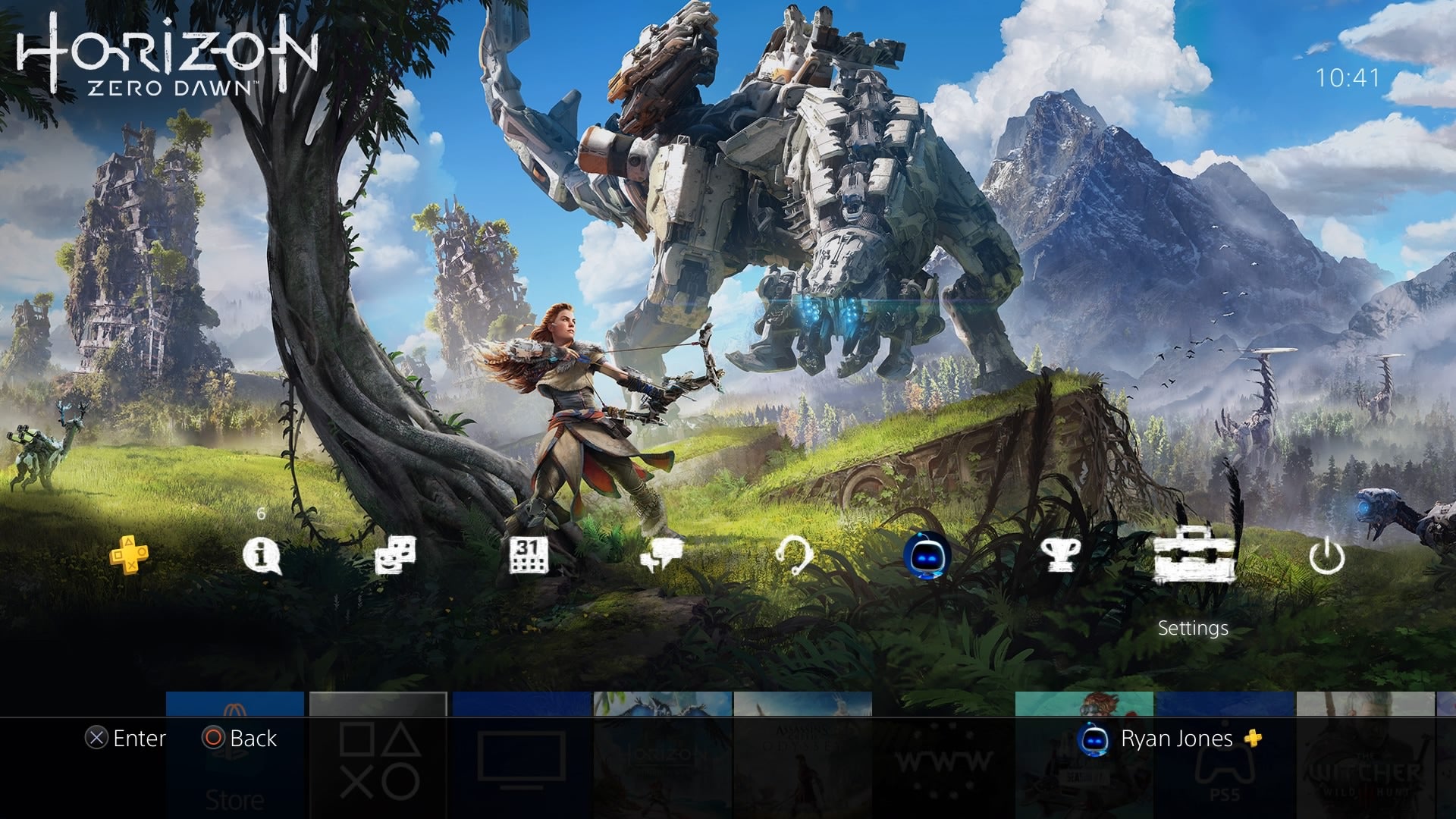
-
Step
2
Click on Login Settings. You’ll find this below Parental Controls, and above Network.

-
Step
3Select User Management
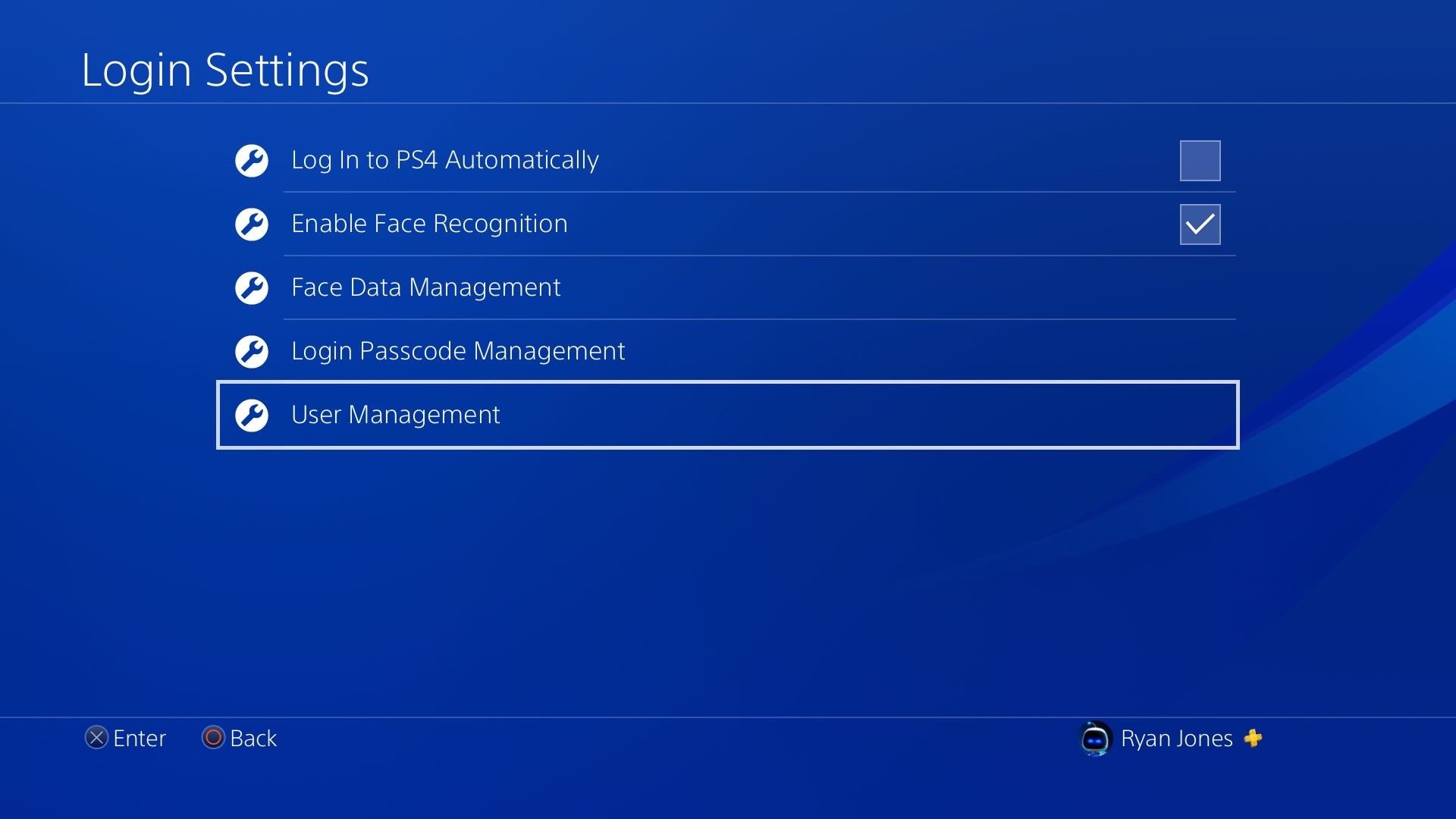
Scroll down right to the bottom, and select User Management.
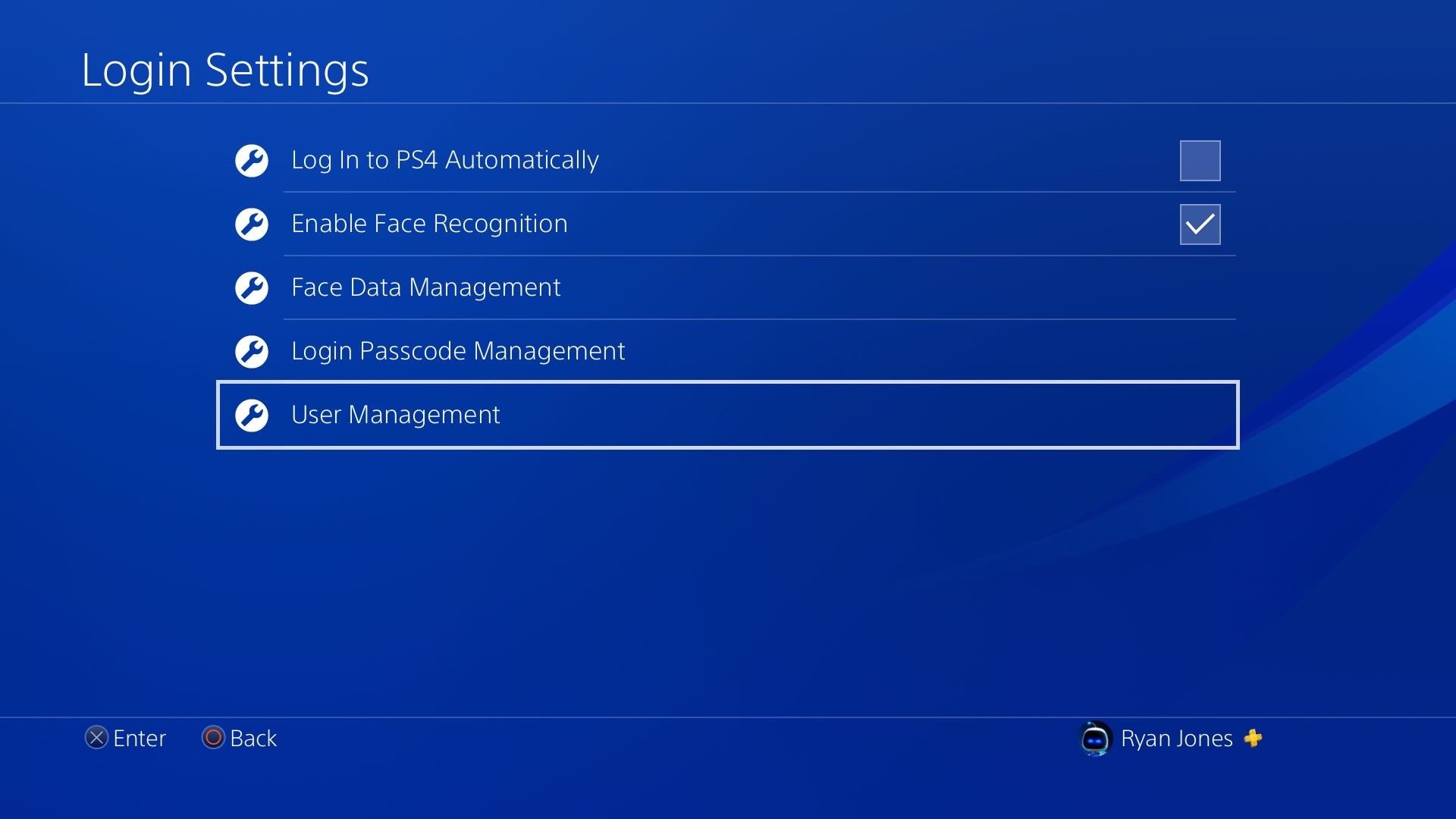
-
Step
4Hit Delete User
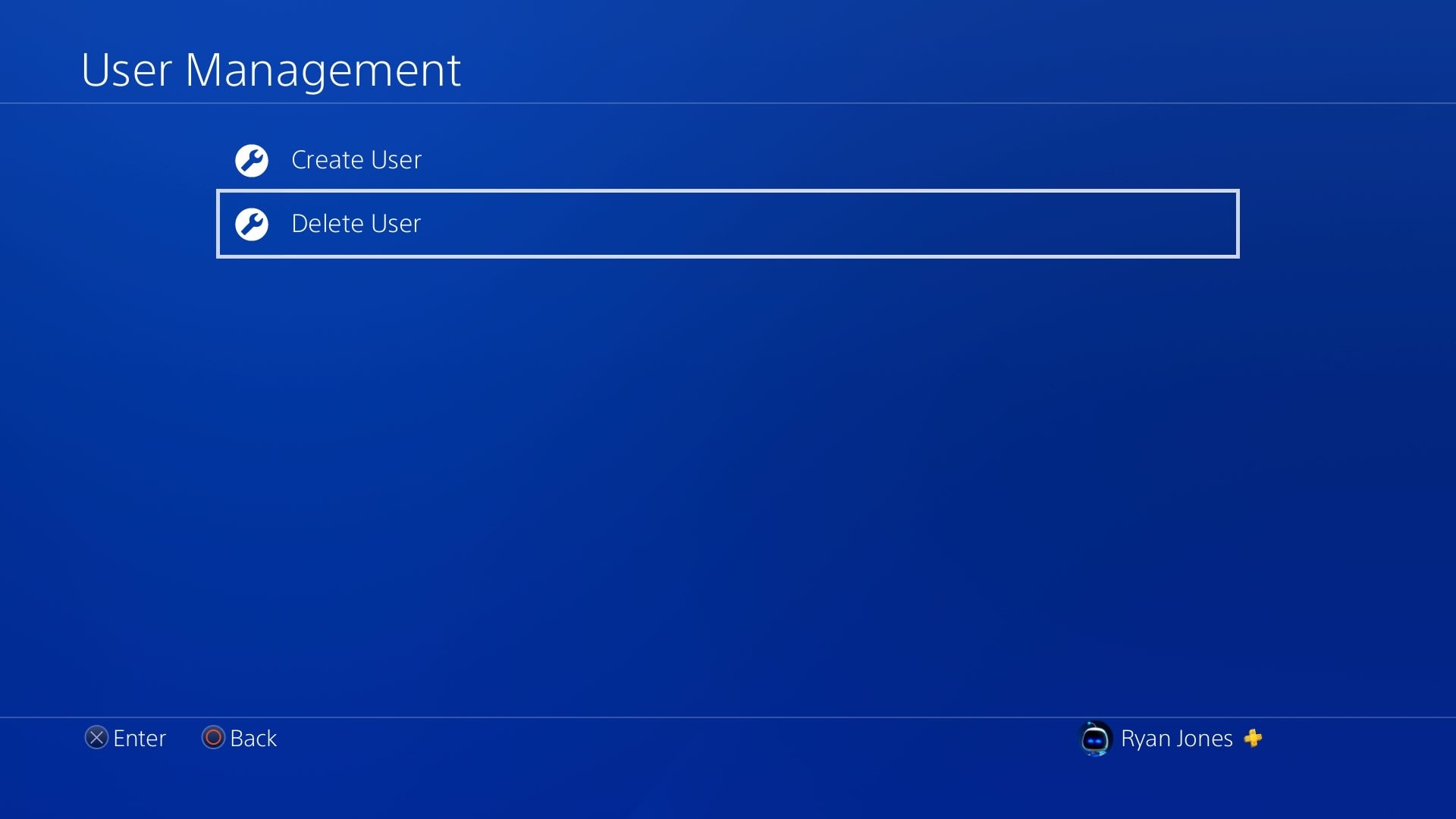
Move down to Delete User, and select it.
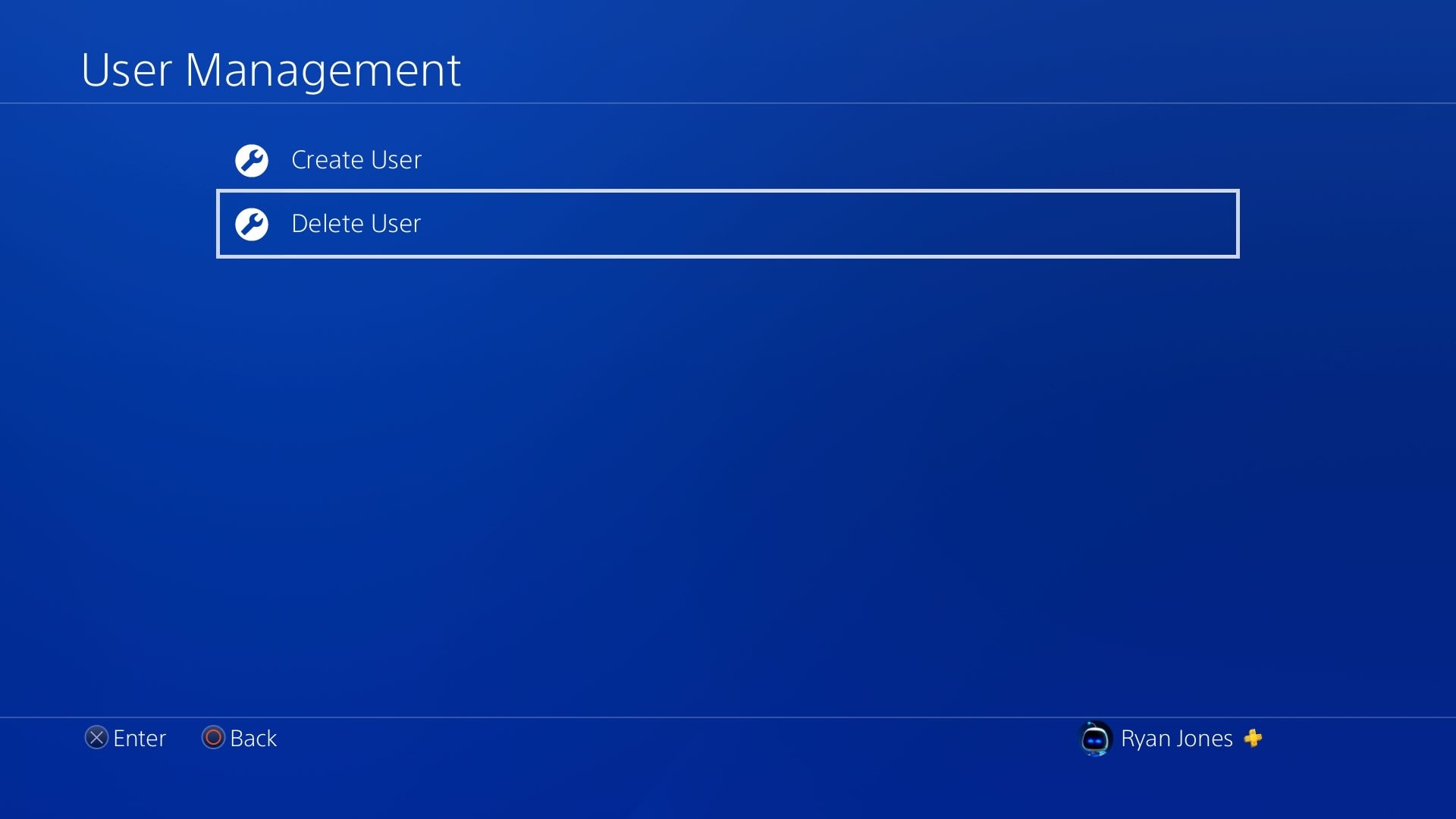
-
Step
5Pick the account you want to delete
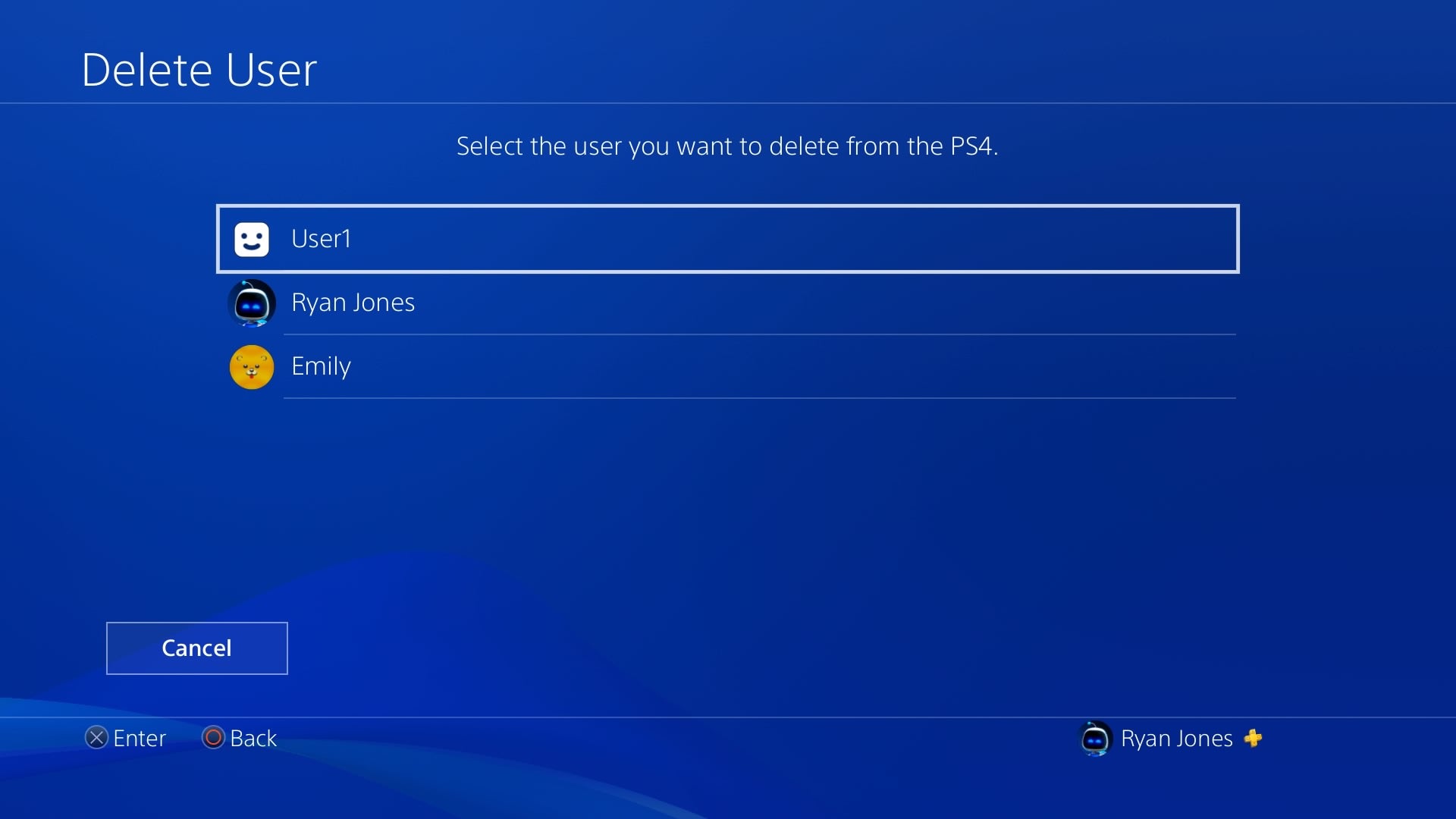
You’ll see a list of all of the user accounts on your PS4. Select the account you wish to delete.
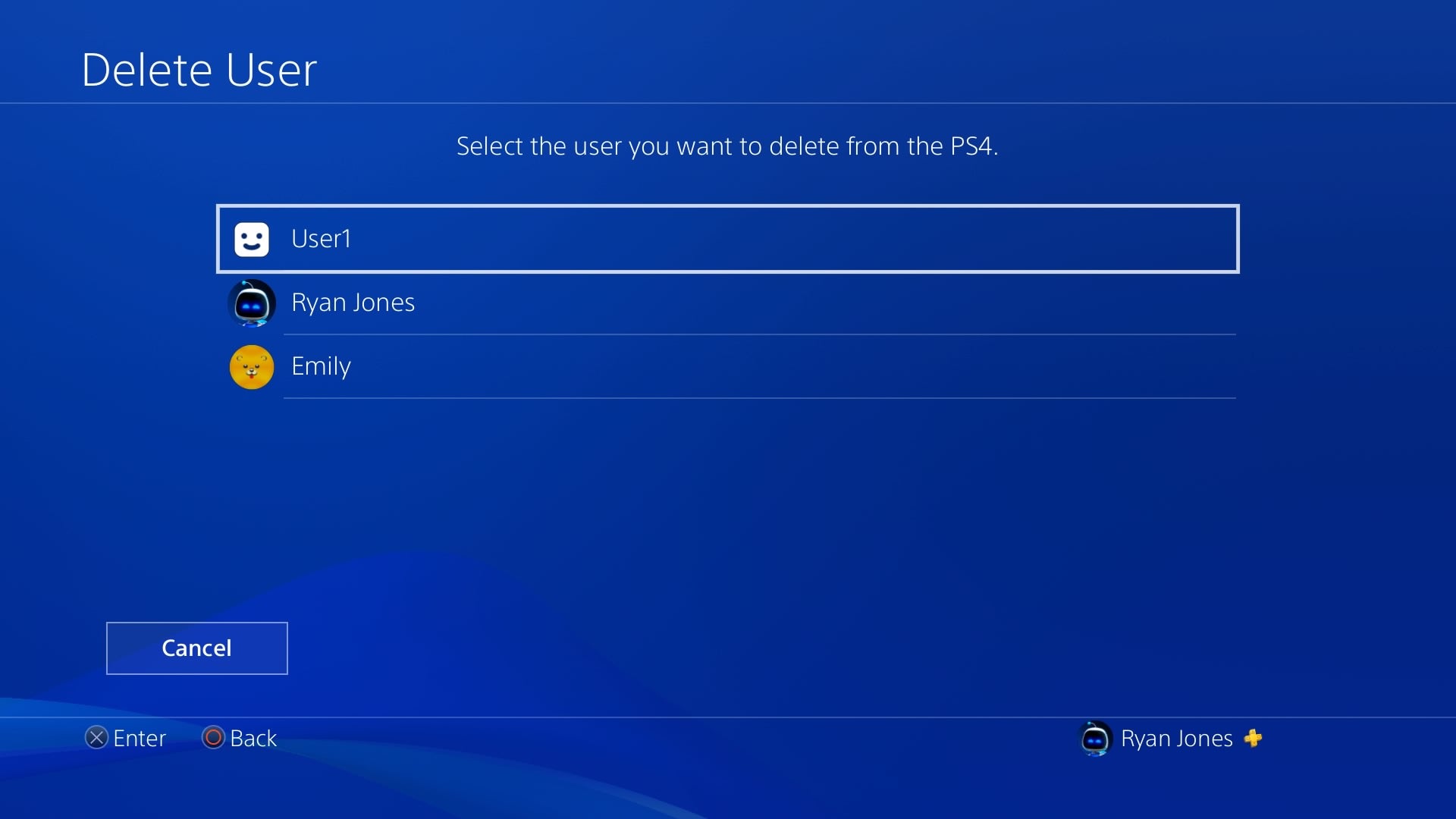
-
Step
6Confirm that you’re happy to delete account
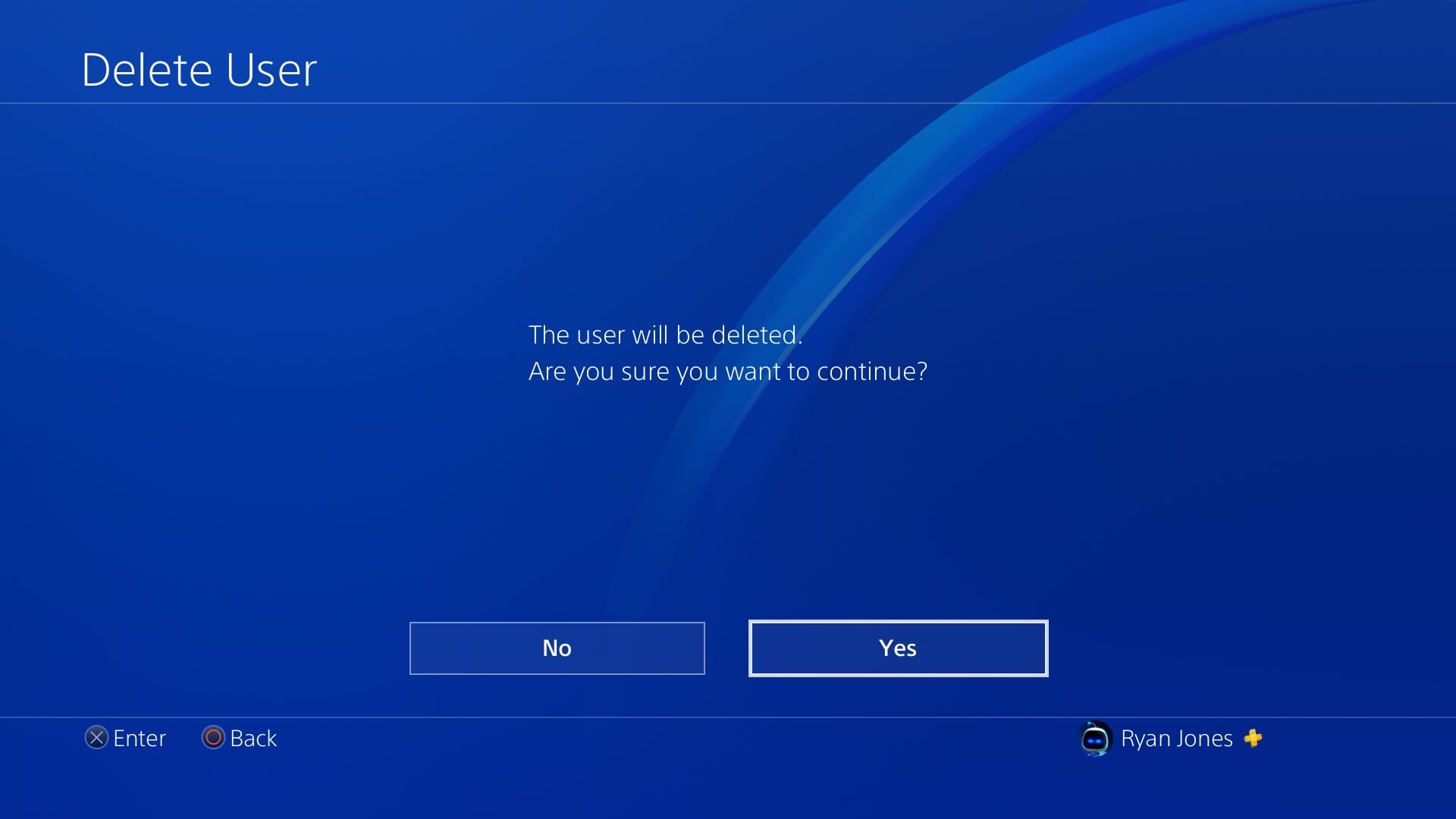
Sony will then double check you’re happy to delete the account. Press ‘Yes’ and then the process should be completed.
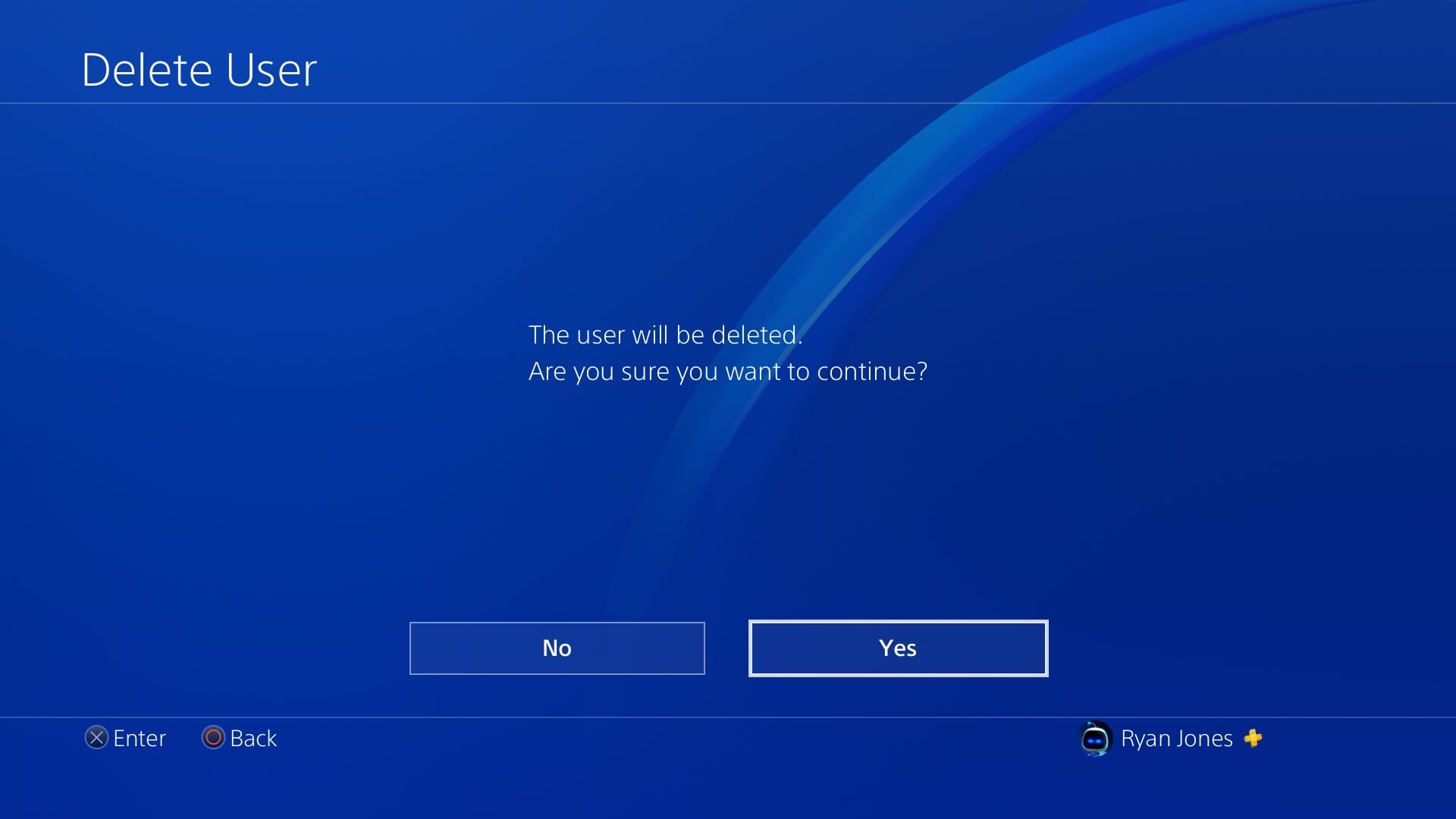
FAQs
How to delete PlayStation Network account?
Deleting your PlayStation Network is entirely different to a user profile saved on your console. Deleting a PlayStation Network will erase all of the games you’ve purchased, as well as any remaining funds in your wallet.
In order to do this, head over to the PlayStation support page, select Account & Security and then click Change Online ID & Other Account Questions. From here, you can request a chat to speak to a member of the support team who can complete the process.





