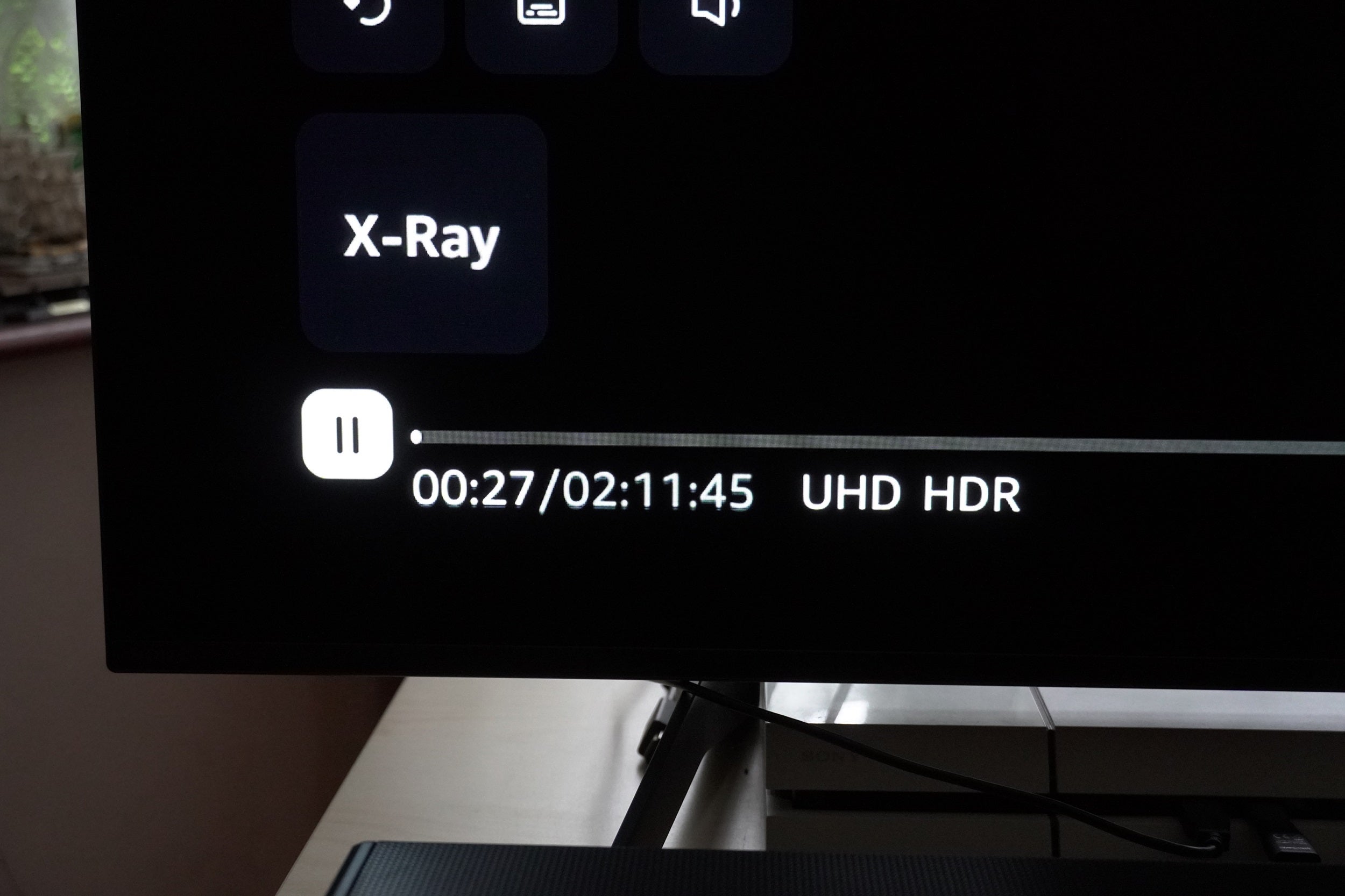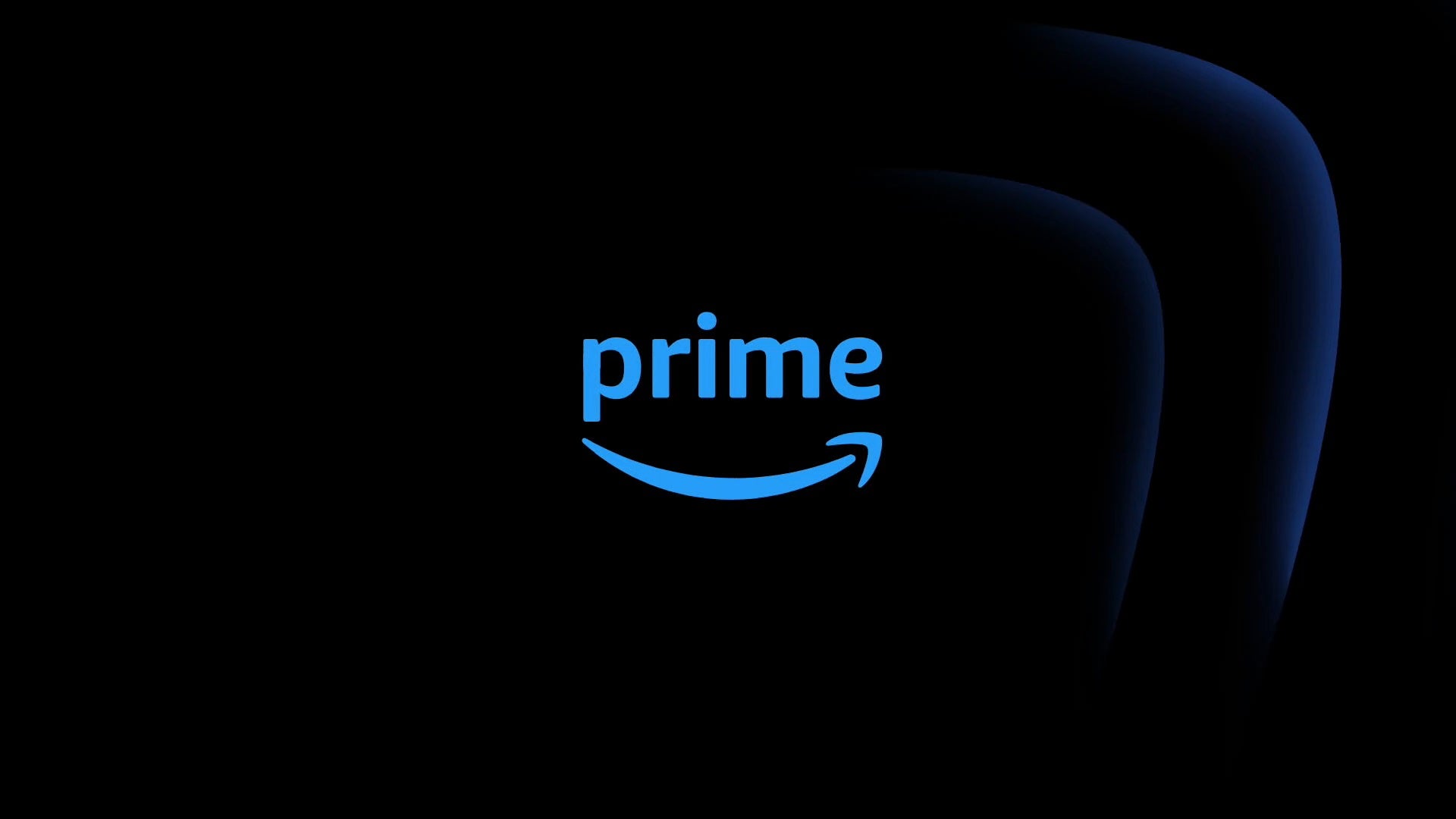
Despite Prime Video’s recent travails, even if you subscribe to the Prime Video with Limited Ads service, you’re still getting 4K and HDR content. But if you want to make sure that you are watching in 4K, here is how.
Prime Video has never been the easiest service to figure out what resolution you’re watching at. It’s often the case that a film is tagged as being in UHD (4K) and HDR, but unless it’s a Prime Video TV series or film, it’s possible that it won’t be available in watch in 4K.
But there are exceptions, and Prime Video has a rotation of films from Hollywood studios that are available to watch in 4K. If you want to know for sure if you’re streaming in 4K, here’s what you need to look out for.
And if you want to just cut to the chase, we have a list of movies and TV series that we know to be in 4K HDR on the service.
What you willl need
- A Prime or Prime Video subscription
- A 4K HDR device
The Short Version
- Open up the Prime Video app
- Check to see whether titles have 4K tag
- Stream and see if the resolution shows up as ‘UHD’
-
Step
1Open the Prime Video app
Pretty simple first step, right? Open up the Prime Video app, sign in to your profile and you’ll be greeted by loads of content from various services other than Prime Video. We won’t concern ourselves with the Prime Video channels but focus on content from Prime Video.

-
Step
2Check whether content is in 4K
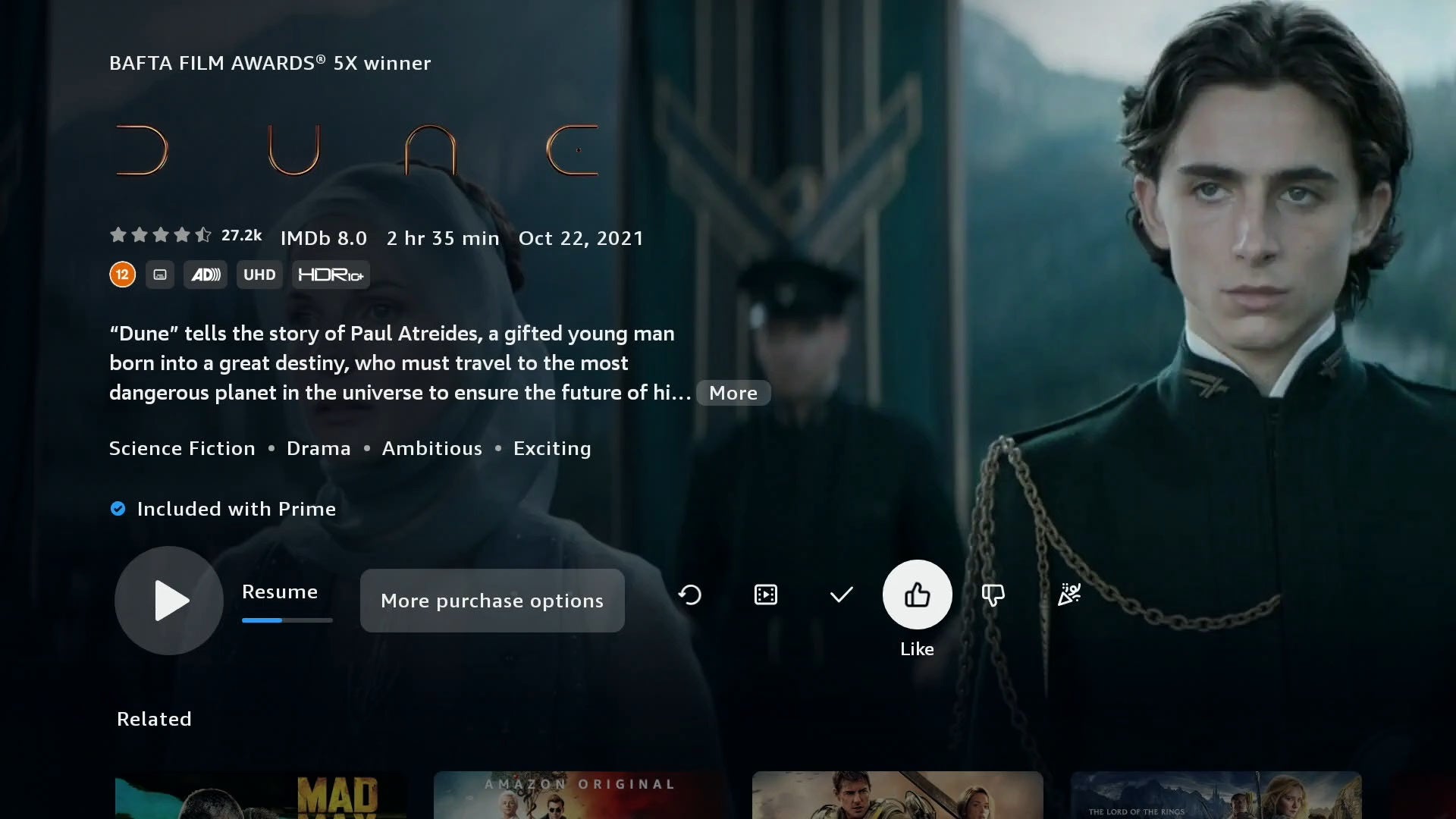
With other video streaming services, we’d say head to the profile page for the title you want to watch, look at the tags and call it a day.
Not so for Prime Video.
While we would encourage you to look at the film/TV series landing page to see whether it’s in 4K, it can be misleading. We have a suspicion that the tags for Prime Video are global i.e. they’re the same whether content is on Prime Video streaming or in the Prime Video store (rent/buy). What we think you’re seeing in terms of the tag is the highest resolution the title is available in.
Go to the profile page, see if it’s in UHD, and then there’s one more step to verify if it’s 4K…
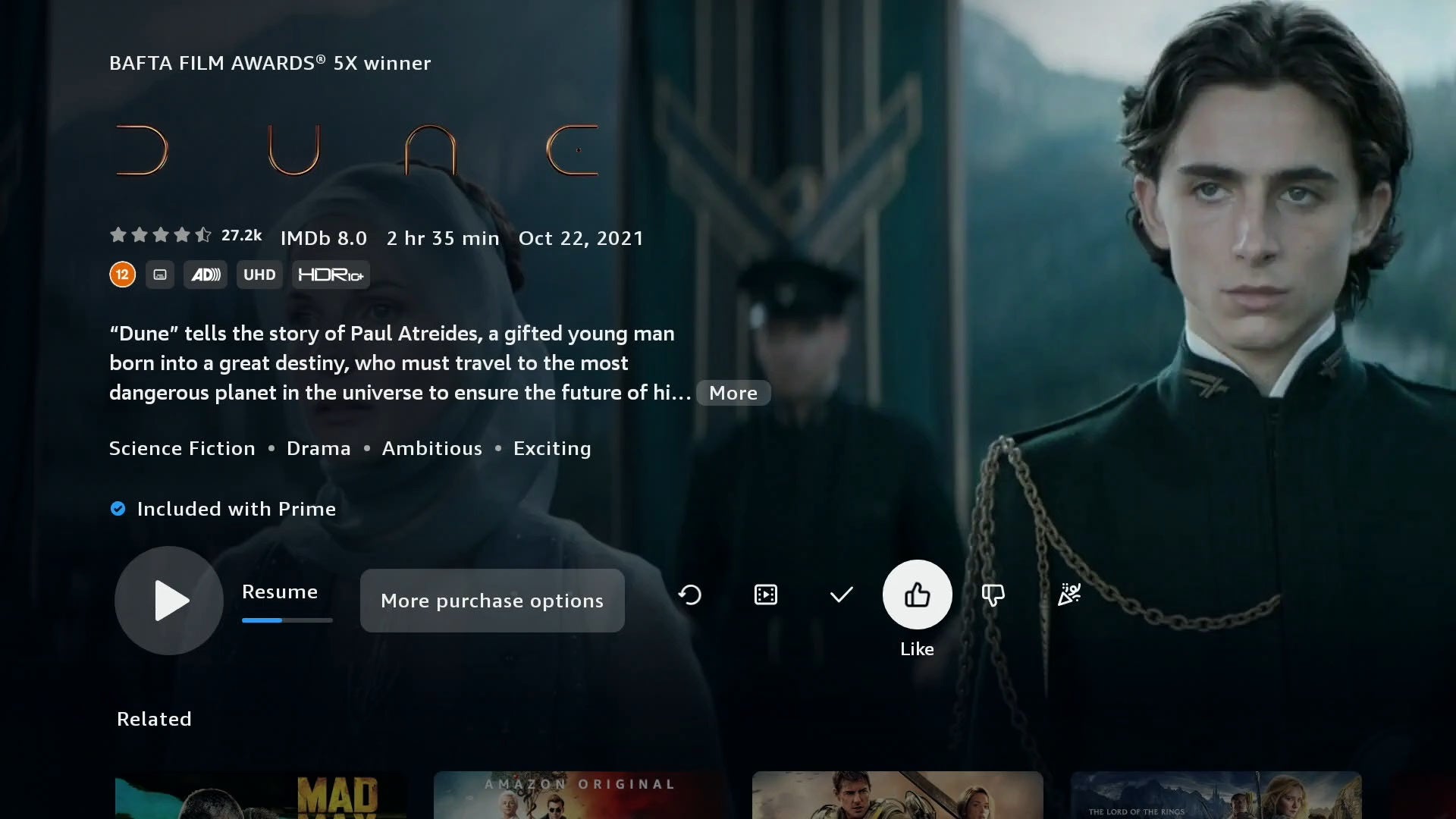
-
Step
3Play content
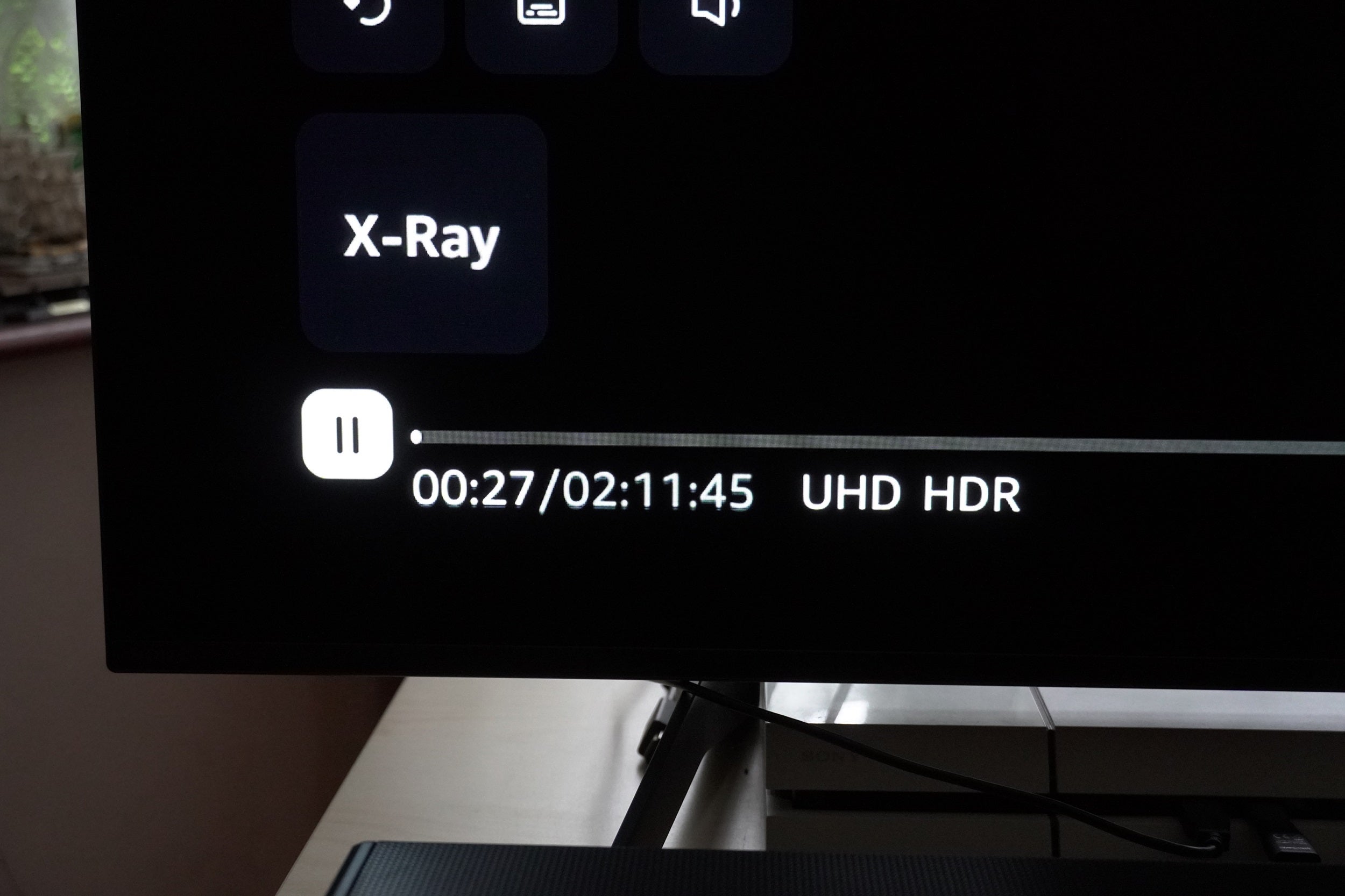
Playing content will ultimately tell whether what you’re watching is actually in 4K. Towards the bottom left of the screen is a status bar, and there you will see if it’s playing in UHD (and HDR). Usually it is instant, but depening on your Internet connection it might take a little while to buffer and change from HD to UHD.
If it stays in HD for twenty or thirty seconds, you are unfortunately watching in HD.