Google is turning off its Stadia cloud game streaming service on January 18th, 2023, but it’s giving the wireless Stadia controller a second chance as a Bluetooth controller that can be connected to PCs, Macs, phones, and presumably other devices, too. The change won’t happen automatically; it’s a manual process that can’t be reversed. What’s more, you only have until December 31st, 2023, to do the switch to enable Bluetooth wireless. After that date, any unconverted Stadia controller will still work as a wired USB gamepad, but it’ll be locked out of playing games wirelessly.

Google released a browser-based tool that’ll allow you to get more use out of your Stadia controller once the cloud servers go offline for good on January 18th, 2023.
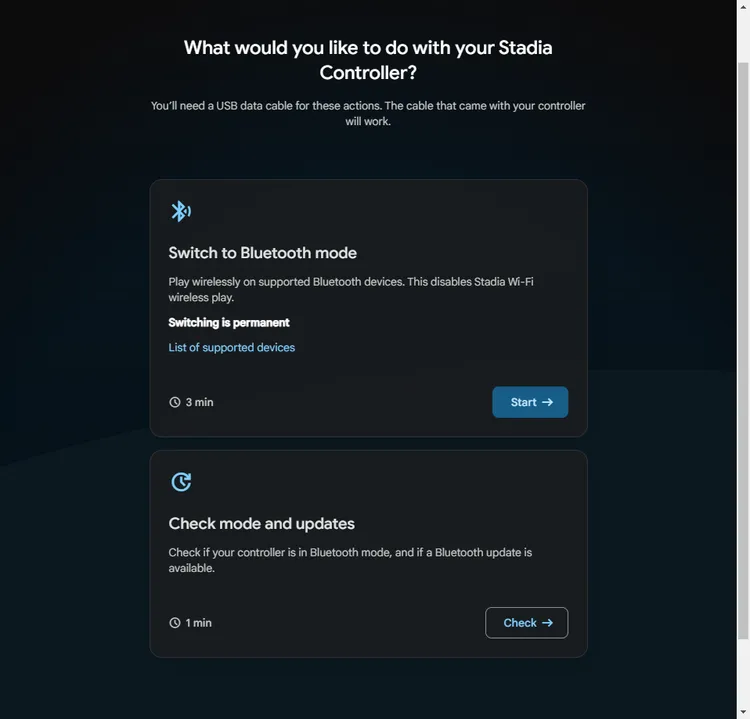
The first step is selecting “start” to switch the controller to Bluetooth mode.
Allow the browser to verify the controller
- Next, you’ll need to allow your browser to verify the controller. Click the Allow Chrome to verify button.
- This will cause a small drop-down window to appear in the top-left corner of your browser. Your Stadia controller should be visible. Choose the Connect option.
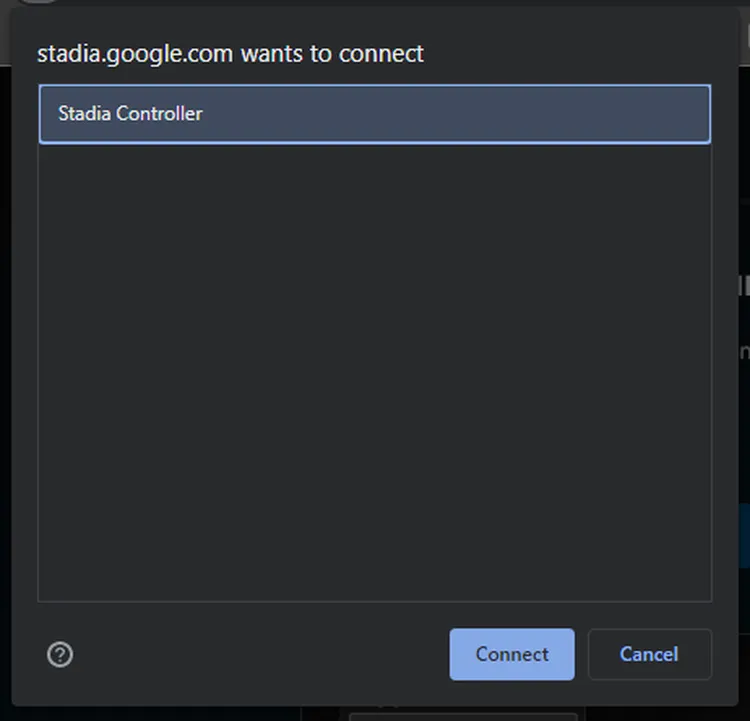
A drop-down window in your browser will look like this, showing your controller.
Follow the on-screen button prompts to unlock your controller’s firmware
At this point, the tool will show you a set of button commands that are necessary to press in order to allow the Wi-Fi to Bluetooth conversion to transpire. Here are the button prompts in order:
- First, unplug your controller. In the instructions, Google notes that if it turns on again, you should hold the Stadia button for four seconds to force it to shut down.
- Hold the options button (it looks like an ellipsis with three horizontal dots) while plugging in the controller. The instructions note that the status light underneath the main Stadia button should remain unlit and that you should try the process again if it turns on.
- Finally, press the same options button, plus the Google Assistant button (featuring four differently sized circles) just beneath it along with A and Y. That’s four buttons in total. (The instructions say there won’t be a rumble or any kind of controller feedback.)
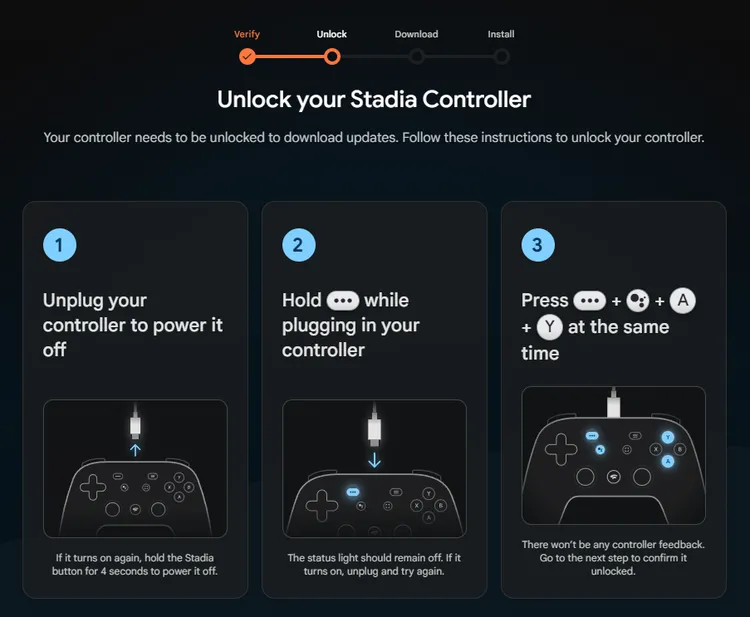
A screenshot showing how to activate your Google Stadia Controller’s Bluetooth mode
It requires a series of button combos to unlock your Stadia controller.
Allow the browser to download the Bluetooth mode update
In order to install the update, you’ll have to once again select your controller, following a similar process from earlier.
- Hit Allow Chrome to download.
- Select Connect within the drop-down window in your browser. This time, it may be listed as SP Blank RT Family, Stadia Controller, or USB COMPOSITE DEVICE.
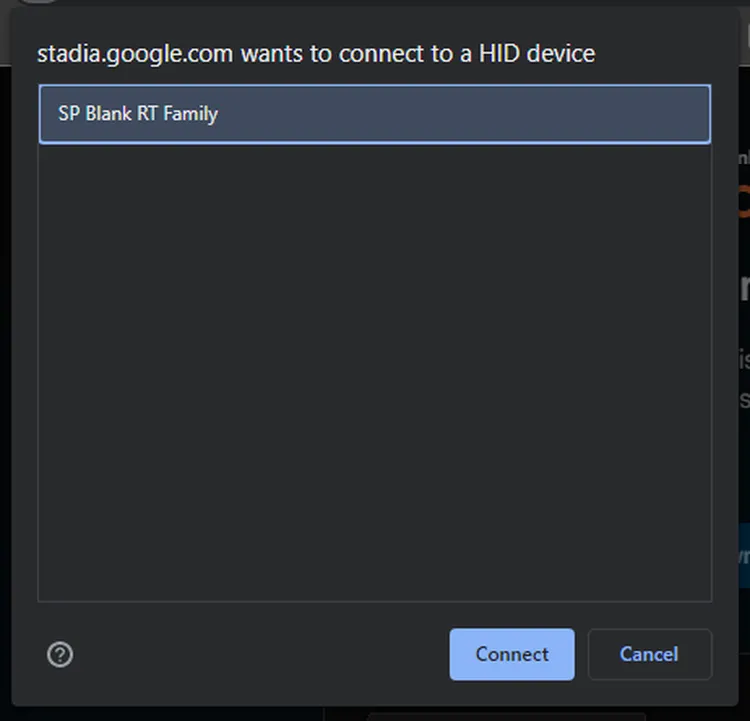
At this point in the process, your controller may go by a different name, so keep that in mind.
Allow your browser to install the Bluetooth mode
Once again, the next step has you allowing the browser to install the update. Select the controller (it could go by any of the names listed in the previous step) for the final step that enables Bluetooth.
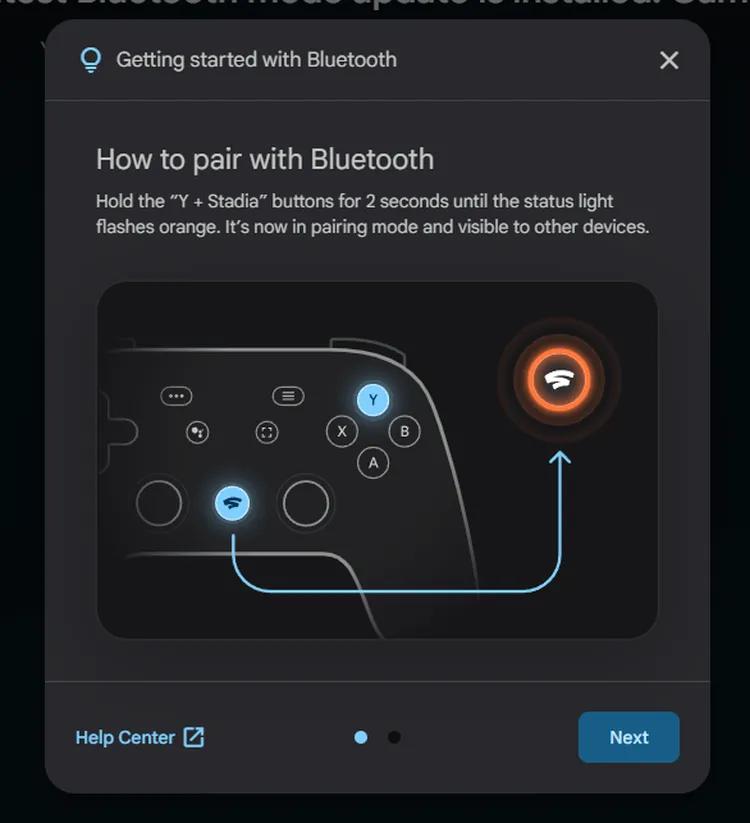
To pair the controller to devices, hold Y and the Stadia button, as this graphic illustrates.
How to connect to devices via Bluetooth
To connect your Stadia controller wirelessly to devices over Bluetooth, hold the Y and Stadia buttons simultaneously for two seconds, and the status light will flash orange to indicate that it’s in pairing mode. Google notes that, once it’s paired to a device, it’ll auto-connect to the last paired device when turned on.
FROM: THEVERGE





