If you’ve been receiving too much spam or just want to purge your inbox, here is how you can block someone’s email address on Gmail.
Anyone who has owned an email account for more than a few weeks will be painfully aware of how easy it is to get your inbox flooded with spam messages and promotional emails. Not only can this be a big distraction, but it also means that you may be missing out on important notifications and alerts if they’re getting drowned out by a multitude of other messages.
If you want to remedy this issue, you can simply block any email addresses that you no longer wish to hear from on Gmail, and the process is surprisingly simple. Read on to find out how you can block someone’s email address on your Gmail account so you can get a better handle on your inbox.
What you’ll need:
- A Gmail account
- A laptop, tablet or phone that can access Gmail via a browser or in an app
The Short Version
- Open Gmail and click on the email address’s message you want to block
- Press the More button
- Click Block Sender
- Press Block
-
Step
1Open Gmail and click on the email address’s message you want to block
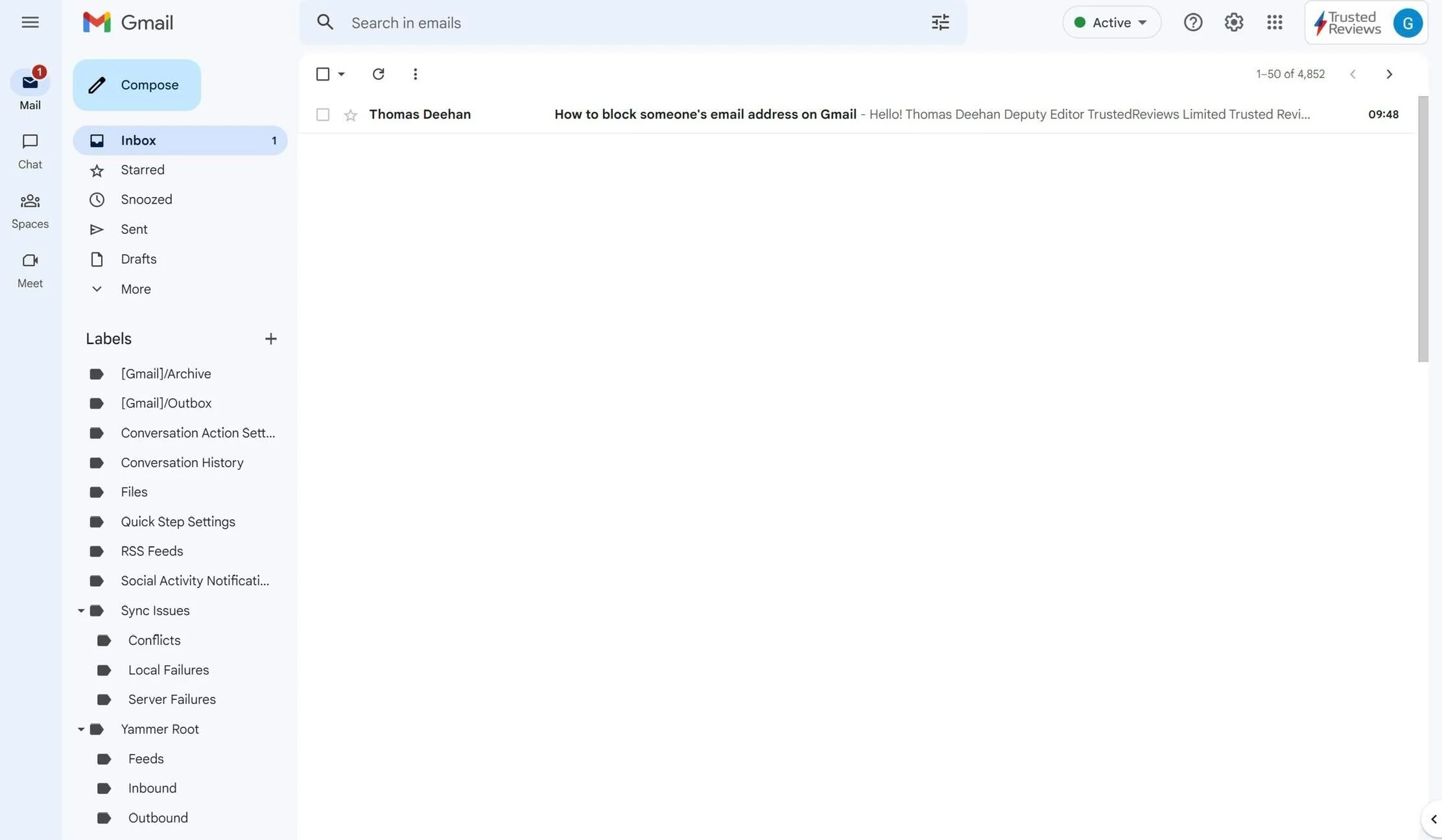
This can be done via a browser or through the Gmail app on iOS and Android. Find the email address you want to block in your inbox and click on the message they sent you to continue.
Step
2
Press the More button
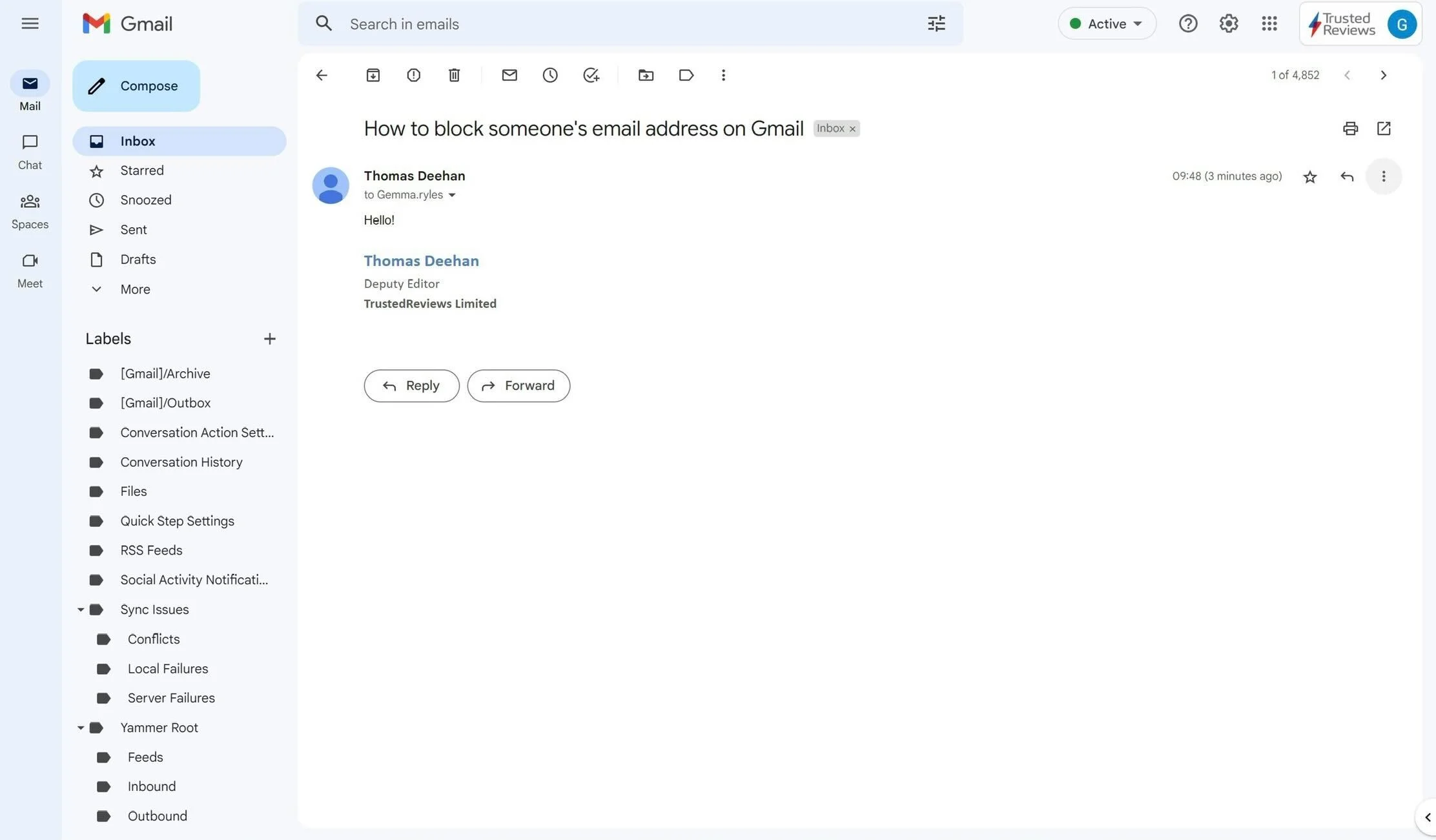
Click on the small hamburger menu on the top right side of the screen. It looks like three small dots, if you hover over it on a laptop it will say More.
Step
3
Click Block Sender
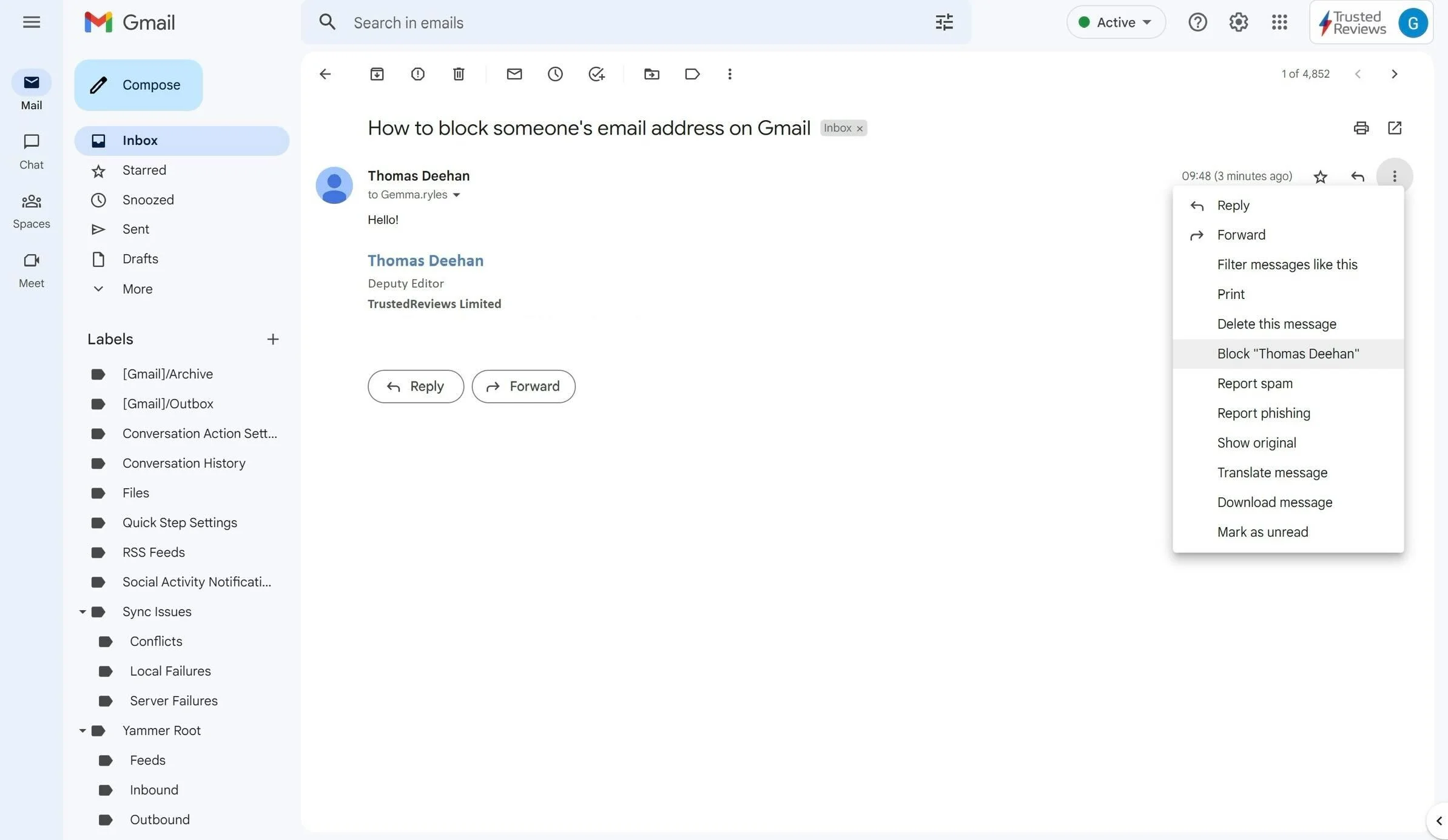
The More button will bring up a small menu. From the options given, click the button called Block Sender.
Step
4
Press Block
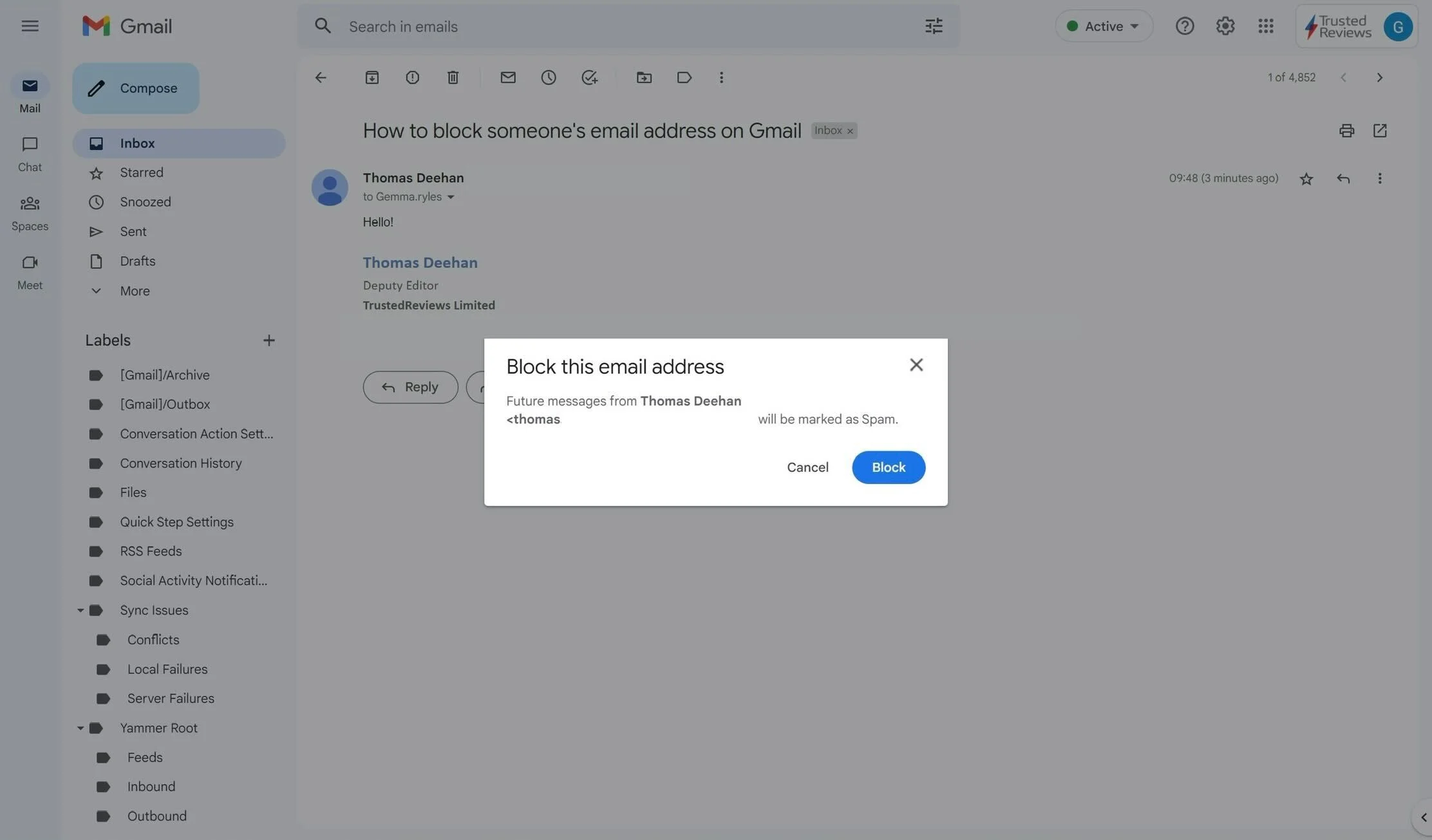
You will be presented with a pop-up asking you to confirm your choice to block this email address. Click Block to confirm. You can always unblock an address that you have previously blocked by going back into the message and clicking Undo.
From: TRUSTEDREVIEWS
